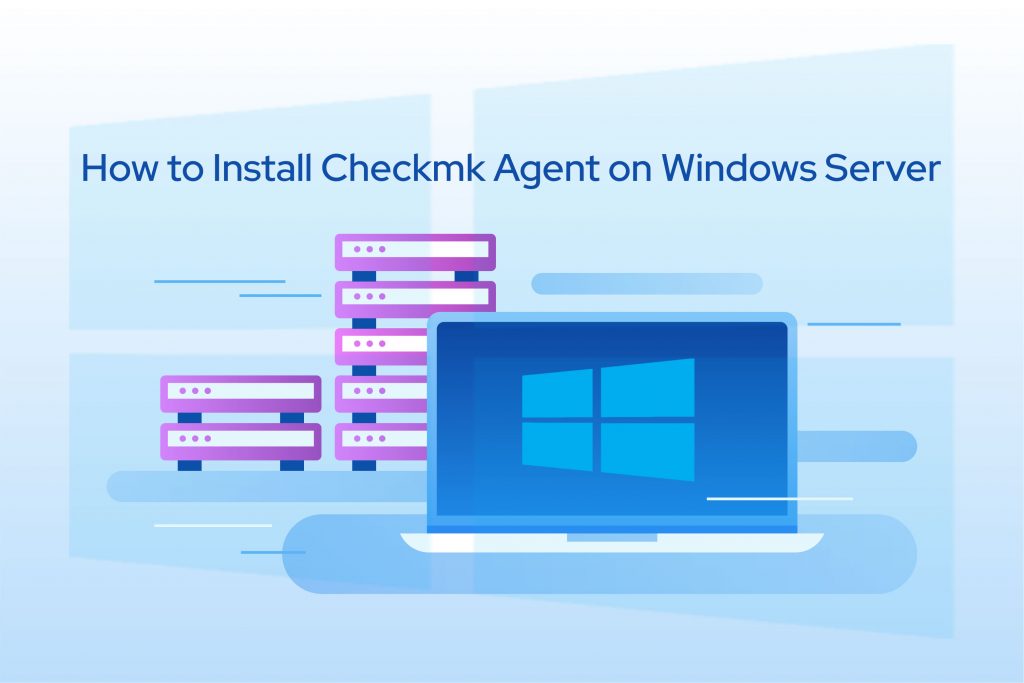
You can follow these steps to install checkmk agent on the windows server. Make sure you have downloaded the check_mk_agent.msi in either of the two ways;
- https://FQDN-CHECKMK/checkmk/check_mk/agents/windows/check_mk_agent.msi
- Manual download in WATO – Configuration – Monitoring Agents – check_mk_agent.msi
Once done, install the check_mk_agent.msi along with add default settings. You will have choose the ‘Install and start service’ option. And enter ‘Next’.
Now you will have to verify if the checkMKService is running or not.
PS C:\> Get-Service |? Name -like "CheckMkService" Status Name DisplayName ------ ---- ----------- Running CheckMkService Check MK Service
You can verify if the TCP port is listening or not
PS C:\> Get-NetTCPConnection | ? {($_.State -eq "Listen") -and ($_.LocalPort -eq "6556")}
LocalAddress LocalPort RemoteAddress RemotePort State AppliedSetting OwningProcess
------------ --------- ------------- ---------- ----- -------------- -------------
0.0.0.0 6556 0.0.0.0 0 Listen 4852
Now allow the inbound TCP 6446 if the Windows Firewall is enabled.
# Allow inbound TCP 6556
New-NetFirewallRule -DisplayName "In-TCP-6556" -Description "CheckMK Agent" -Direction Inbound -Protocol TCP -LocalPort 6556 -Action Allow
How to add the Windows Hosts to Checkmk Dashboard
How to add the Windows Hosts to Checkmk Dashboard
For that you navigate to WATO – Configuration – Hosts – Create New Host and enter the hostname, IP Address of Window Server with check_MK Agent once you have checked.
Now, select ‘Save & go to Services’. Once you have saved select the services (Space for File System, Network Interface, and whichever you prefer) and press ‘changes’ on the top.
To commit the required changes select ‘Activate Affected’.
Check_MK Discovery Rule
The Check_MK Discovery Rule can be disabled globally by setting; WATO – CONFIGURATION – Hosts – Hostname – Parameters and clicking on Periodic Service Discovery, as it identifies any unmonitored services automatically and will prompt a warning message.
You can edit this by ‘Do Not Perform Periodic Service Discovery Check’ under the Periodic Service Discovery. Thereby your dashboard will show no warning messages after the edit.
If you need assistance to install Checkmk Agent on Windows Server you can click here- Get Assistance.
Also read: Check_MK Agent Setup
To get more updates you can follow us on Facebook, Twitter, LinkedIn
